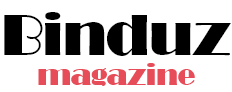7 Samsung Galaxy A12 Hidden Features That You Should Know
Mobile phones are something that has become important in our lives. They have multiple features to help us throughout the day. It’s especially true for Samsung mobile phones that have so many features packed into one device that it’s hard to find them all. It’s also the case for Samsung Galaxy A12. I’ve used this phone in the past, and from my personal experience, I was finding new things every now and then.
Many of my friends who own the Samsung A12 have been continuously asking me what hidden features I found for them. There are a plethora of features on this phone. However, I’m still going to share 7 hidden features on my Samsung Galaxy A12, so you can benefit from them.
Here are all the things that we’ll discuss today.
- 7 Samsung Galaxy A12 hidden features
- FAQs
Now, let’s start by covering all the hidden features of the Samsung A12.
7 Samsung Galaxy A12 Hidden Features
Before I explain all of the hidden features, understand that all of the features I found were from my personal experience. I tested all of them on my used Samsung A12, and all of them worked.
With that said, let’s get into our first hidden feature, which is the side key.
1. Side Key:

When you look at the side key of a mobile phone, you don’t normally think that it might be used for a hidden feature. This is because most of the phones in the past had only two purposes for the side key, which was to either turn the screen on/off or turn the phone itself on/off, but that has changed.
The used iPhone 12 Pro that I currently own can use the side key for Siri. This isn’t normally the case for every smartphone but the side key on devices like the Samsung Galaxy A12 can be used in a variety of ways.
By default, if you press the side key twice, the camera app will open. It’s an amazing feature if you want to quickly take shots on your phone. However, you can also customize the button to open any app you frequently use on your mobile phone.
To do that, you’ll need to:
- Open settings and search for “Side key” in the search bar.
- You can toggle the switch at the top to turn the feature on or off.
- Tap on the option that says “Open App.”
- After that, just select the App that you frequently use to open it with a double press.
From Facebook to Instagram, you can open any app you want with this feature. The way I used this feature was by opening Netflix because I love to watch my favorite shows any time I could get.
2. Pop-up View:
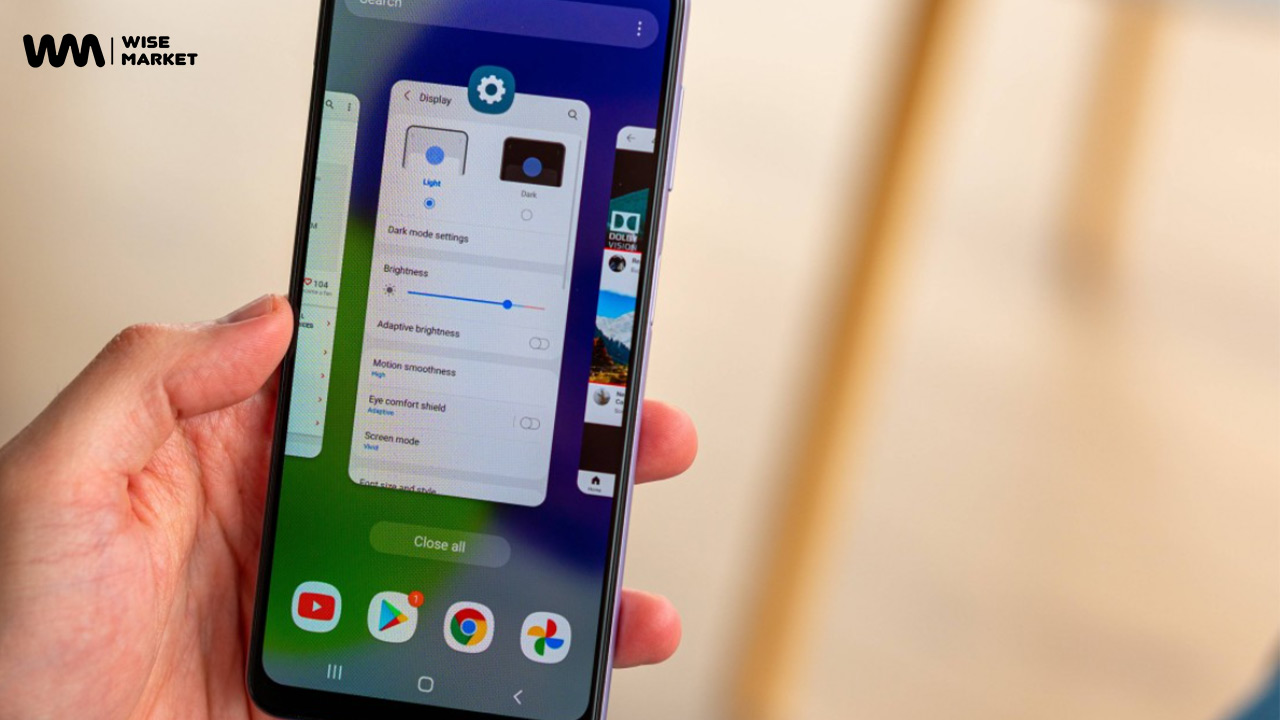
Now, this is the feature of the Samsung Galaxy A12 that I’m sure many of you are gonna love. Past few years, people have shown interest in PiP mode. It helps you to watch your favorite videos while also doing something else. Basically, it helps with multitasking.
However, it isn’t supported in every App, and the best example of that is YouTube. If you live in Pakistan or any other country (other than the USA), then you can’t watch PiP mode YouTube videos with a basic account. However, Samsung A12 just found a workaround for that. You can now use the App itself in the pop-up view.
To do that, you’ll need to:
- First, open an App like YouTube and go to the multitasking section of the phone.
- Next, hold the icon of the App, and multiple options will appear on the screen.
- Choose the option that says “Open in the pop-up view.”
Now, you can use that particular App in the pop-up view on your mobile phone. This feature is why I love the Samsung Galaxy A12 price in Pakistan because I can easily afford it and get amazing features.
3. Navigation:

Navigation bars on mobile phones have seen quite a few changes over the years. First, there were physical buttons, after which there were digital buttons, and now most phones use navigation gestures.
Most phones today stick to only digital buttons or gestures. However, everyone prefers a different one. I myself am a fan of gestures because of the used iPhone 12 Pro. That’s why the Samsung Galaxy A12 comes with both options, and you can also switch between them.
To do that, you’ll need to:
- Open settings and type in “Navigation Type” in the search bar.
- After that select the type of navigation bar you want to use on this phone.
With an amazing Samsung Galaxy A12 price and such amazing features, it’s the complete package.
4. Battery Percentage:

The battery of a mobile phone that you want to be constantly aware of because you don’t want the phone dying on you in the middle of its usage. Luckily, the Samsung Galaxy A12 comes with a 5000 mAh battery to keep the phone running.
However, it’s better to be safe rather than worry about having no battery. By default, the Samsung A12 doesn’t show the battery percentage on the top of the phone, but you can make it display with the help of a few simple steps.
To do that, you’ll need to:
- Open settings and type in “Status Bar” in the search bar.
- Once you tap on that option, you’ll need to turn on the “Show battery percentage” switch.
Now, you can look up the battery percentage without having to drag the notification bar down. While you’re on this menu, you should also know that you can allow all notifications to be visible on the status bar.
5. Dual Messenger:

Now, you might be confused with these Samsung Galaxy A12 features but believe me, it’s gonna blow your mind. As you know, in any given app that requires login access, you can only log in with only one account at a time. This is a bother for many people who don’t want to continuously log out of their personal account to use a professional one.
That’s why the Samsung A12 has covered this issue somewhat with the help of a dual messenger feature. This makes a copy of the App that you want to log two accounts simultaneously.
To do that, you’ll need to:
- Open settings and type in “Dual Messenger” in the search bar.
- Once you tap on that option, you’ll need to toggle the switch to on for the apps you want to create a copy for.
Now, you can use two accounts simultaneously without having to log out of anyone. Know that not all apps might be supported by this feature. Some apps can only use one account at a time. Another option you have for this feature is that you can keep separate contact lists for both accounts so you don’t get them mixed up.
6. One-Handed Mode:

As the display sizes of mobile phones have been increasing, it’s becoming more and more difficult to use them with only one hand. Sometimes, I would need to touch one corner of the phone, and I couldn’t reach it with the thumb of the hand that I was holding the phone with.
This is an issue that many phones nowadays have tried to fix, and so did the Samsung Galaxy A12. Now, you can use a one-handed mode for your smartphone.
To enable this feature, you’ll need to:
- Open settings and type in “One-handed mode” in the search bar.
- Once you tap on that option, you’ll need to toggle the switch to on.
After that, depending on the type of navigation bar you’ve set, you access this mode in two ways. For digital buttons, double-tap the home button to activate it, and for the gesture bar, swipe down on it.
To go back to the normal screen of the display, just tap on the black area of the phone. Once you look up the Samsung Galaxy A12 price, you’re gonna love this feature even more.
7. Reduce Animation:

Lastly, the next feature that I want to mention about the Samsung Galaxy A12 will be targeted toward a specific kind of user base. This is because I’m gonna talk about people who don’t like animation on their mobile phones. There are people who don’t like the animation on their smartphones and would like a quick response when they open something.
That’s why with this phone, you can minimize the animation effect whenever you do something.
To do so, you’ll need to:
- Open settings and tap on the “Advance features” option.
- Next, toggle the switch to on for the “Reduce Animation” option.
This will significantly reduce the animations on your Samsung A12, but they still will be there. However, you can even further reduce/remove the animation by following these steps.
- Go to “Accessibility” and tap on the “Visibility enhancements” option.
- After which, you’ll toggle the “Reduce Animation” switch to on.
Now, you’ll see a significant difference in the animations of the phone.
All of these hidden features are quite amazing. I suggest that you check them out for yourself because there are a lot more where those came from. Furthermore, if you’re planning to buy this mobile phone, then Wise Market Pakistan is the best site for you.
We’re known for the amazing quality and the low price of the devices that we provide. We have a number of new & used mobile phones and many other devices, so do check them out. So, what are you waiting for? Order yours today and get the best Samsung Galaxy A12 price in Pakistan.
FAQs
In addition to the Hidden features that I’ve mentioned above, there are some questions that I get asked about the Samsung A12 quite often. Let’s answer a few of them.
1. Is the Samsung Galaxy A12 waterproof?
There is no official IP rating for this phone, so do be careful around water.
2. How big is the battery of the Samsung A12?
It has a 5000 mAh battery capacity, and depending on your usage, it lasts for quite a while.
3. Does it support fast charging?
Yes! The Samsung Galaxy A12 supports 15W fast charging.